Xmas robin
Page 1 of 1
 Xmas robin
Xmas robin
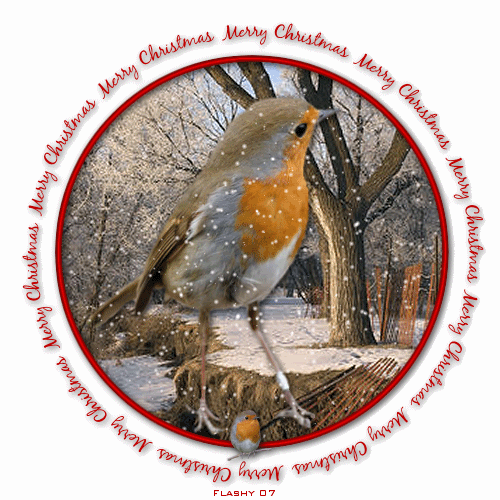
VDL Adrenaline snowflakes plugin which can be found here:
http://www.vanderlee.com/plugins_snowflakes_download.html
Blackjack font can be found here:
www.fonts4free.net
Robin tubes can be found here :
https://flashy.forumotion.co.uk/tubes-f7/birds-that-i-have-tubed-t12.htm
Background picture can be found here:
https://flashy.forumotion.co.uk/backgrounds-f9/backgrounds-for-tags-tutorials-t45.htm#271
If this picture belongs to you, please email me, so that i can give you some well earned credit.
I have had it a long time, and do not know where it came from!
Lets begin!
Open a 500X500 new image, and floodfill in white.
Foreground #c00000, background null.
Go to preset shapes and choose elipse, width=7, Draw a large circle and place in the centre of your canvas.
Convert to raster layer. Click on the red frame layer.
Go to selections, select, selections, float, and defloat.
Go to effects and inner bevel with these settings:

Select none and give the frame a drop shadow, using these settings :
V=2
H=2
Opacity=80
Blur=10
Open the background picture and paste as a new layer..
Click inside the red fame with the magic wand. Now click on your picture layer, and hit delete.
You should be left with a circular picture.
Move your background picture down one place on the layer palette.
You should now have a framed picture.
Open the robin tube and, resize to 90.
Go to image and mirror. Position him in the centre, so the feet come just above the frame.
Drop shadow using the above settings.
X out your frame and raster layer 1. Go to layer, and merge visible the robin and the background.
un X raster 1.
Foreground null, background black, Go to preset shape and choose elipse. Drag from top left
corner and drag downwards to the right hand side. Draw a larger circle then you did before.
Leave as vector layer.
Go to text tool,font=Blackjack, size=14, stroke=1. Foreground null, background #c00000.
Place the text tool just on the lip of the circle, a little smile should appear under the A.
Type Merry Christmas around the circle, and then leave two spaces each time you do it. You want it so that a small gap
is left for your other robin to fit into, at the bottom centre. You can toggle this using the deform tool.
Click on the plus sign on the vector layer and x out the black elipse.
Rigth click the vector layer and convert into a raster layer.
You should be left with just your text.
Send this to the top of your layers.
With the mover tool position it properly around your frame.
Drop shadow with above settings.
Make sure your frame is on top of your pictures at this stage.
Open a new layer and add robin 2, size 15 and place him half in and out of the frame.
Drop shadow him, and send this layer to the top.
Add your credit at this stage.
Open VDL Snowflakes in effects with these settings:

Click on the merged robin and background layer, and add the snowflake plugin.
Open animation Shop.
Copy merged into Animation Shop as a new animation.
Go back to PSPro and use the back button, until your merged picture has no snow.
Go back to VDL Snowflakes again and move the random button a little to the right.
Copy merged and paste after current frame in Animation Shop.
Back to pspro once again and the back button ..
Effects and snowflakes for the last time on the merged background, and move the random button
again just a little.
Copy merged once again into Animation Shop and paste after current the frame.
Go to Edit in animation Shop and select all.
Now animate, and see your lovely creation. Save as gif file.
Thats it your done ! I hope you enjoyed this tutorial.
© Flashy
December 2007
December 2007

flashy- Admin
- Posts : 496
Join date : 2010-03-11
Page 1 of 1
Permissions in this forum:
You cannot reply to topics in this forum|
|
|
